Yes, folks, Microsoft is officially ending support for Windows 10 on October 14, 2025. After this date, there will be no more security updates, bug fixes, or technical support for the operating system. Let’s take a look at what this means, how you can be preparing for Windows 10 end of life in 2025 and update to Windows 11 today!
What Does “End of Life” Mean?
When an operating system reaches its end of life:
- No Security Updates: Your system becomes vulnerable to new threats.
- No Bug Fixes: Software glitches will no longer be addressed.
- No Support: Microsoft won’t provide troubleshooting assistance.
Why It Matters to Your Business
- Security Risks: Without updates, your systems are more vulnerable to cyber-attacks.
- Compliance Issues: Compliance frameworks require supported software and operating systems to meet regulations.
- Compatibility Problems: New hardware and software may not work with outdated systems.
Why Upgrade to Windows 11?
- Better Security: Features like hardware-based encryption and continued security patching from Microsoft will help protect you from cyber threats.
- Faster Performance: Windows 11 is designed for speed and efficiency.
- Modern Look: A cleaner, more intuitive interface boosts productivity, and visually, it is not much different from Windows 10.
- New Features: Enjoy tools like Snap Layouts, virtual desktops, and Microsoft Teams integration.
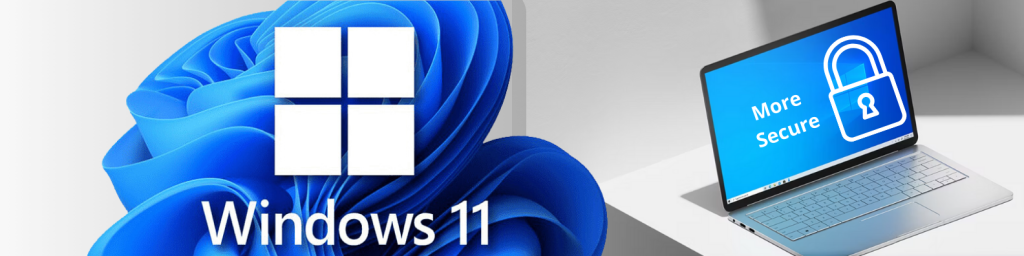
Start Preparing Now
Windows 10’s end of life is fast approaching. If you take action early, you can avoid risks and make the transition much more seamless.
How to Prepare
- Check Your Hardware Compatibility: Ensure your computer meets the requirements for Windows 11 or run the PC Health Check App on your Windows 10 PC.
- Backup Your Data: This is a must. Play it safe and save important files before updating to avoid data loss. Alternatively, move your data to Microsoft OneDrive or other cloud storage.
- Plan the Updates: Updating everyone’s PC can be disruptive. Create a rollout plan to minimize business impact.
- Get Expert Help: Consult IT professionals if you’re unsure how to proceed.
Here are Three Ways to UPDATE to WINDOWS 11
Microsoft has made the update to Windows 11 straightforward – IF you have compatible hardware. With compatible hardware, you can use Windows Update or their Windows 11 Installation Assistant. For hardware that is not compatible, you will need to replace the PC to complete the upgrade.
Windows Update
Windows 11 has been accessible for some time as an update on compatible Windows 10 systems, so your next step should be to see if it’s already available for your PC.
In Windows 10, go to Settings > Update & Security > Windows Update and click Check for updates. If Windows 11 is waiting, you can then install it directly as an update.
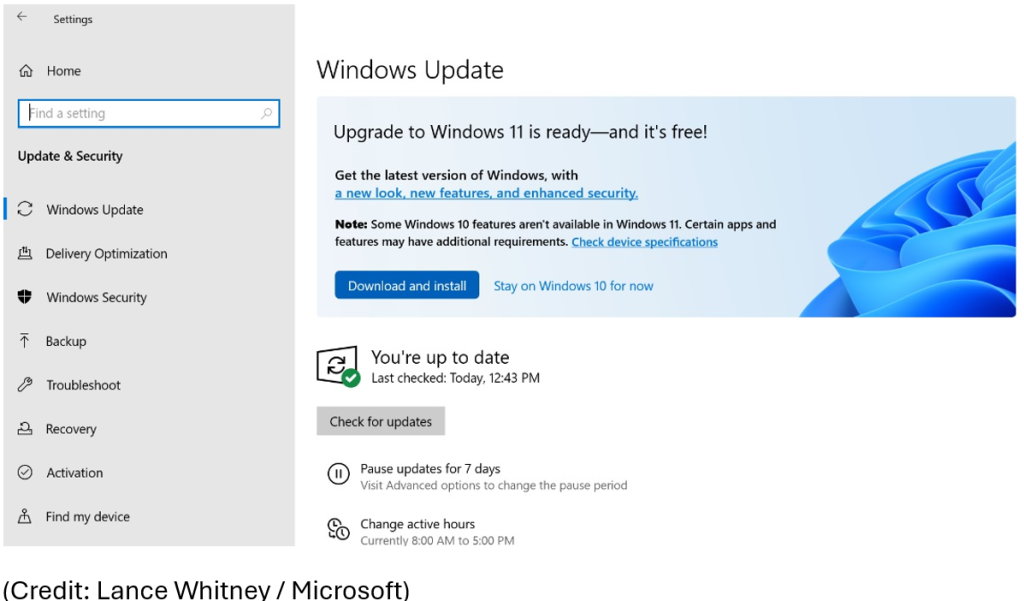
Windows 11 Installation Assistant
If the update is not available under Windows Updates, you can try the Windows 11 Installation Assistant. Download the Windows 11 Installation Assistant on your Windows 10 PC.
- Select Run. You need to be an administrator to run this tool.
- Once the tool confirms the device hardware is compatible, you will be presented with the license terms. Select Accept and Install.
- Once the tool is ready, click the Restart Now button to complete installation on your computer.
- It might take some time to install Windows 11, and your PC will restart a few times. Make sure you don’t turn off your PC.
Get Help From IT Professionals
While Microsoft has made this update easy, things can go wrong, and troubleshooting may be required. If your company does not have the time or IT knowledge to complete this process, ABS can help! We will work with you to assess your Windows 10 needs, develop a rollout plan, and complete the upgrade process smoothly and efficiently.
Don’t wait until the last minute – unless you just enjoy late-night IT crises and panic. Don’t procrastinate. Tackle it now. And please, if you get in a pickle, then just call us.











