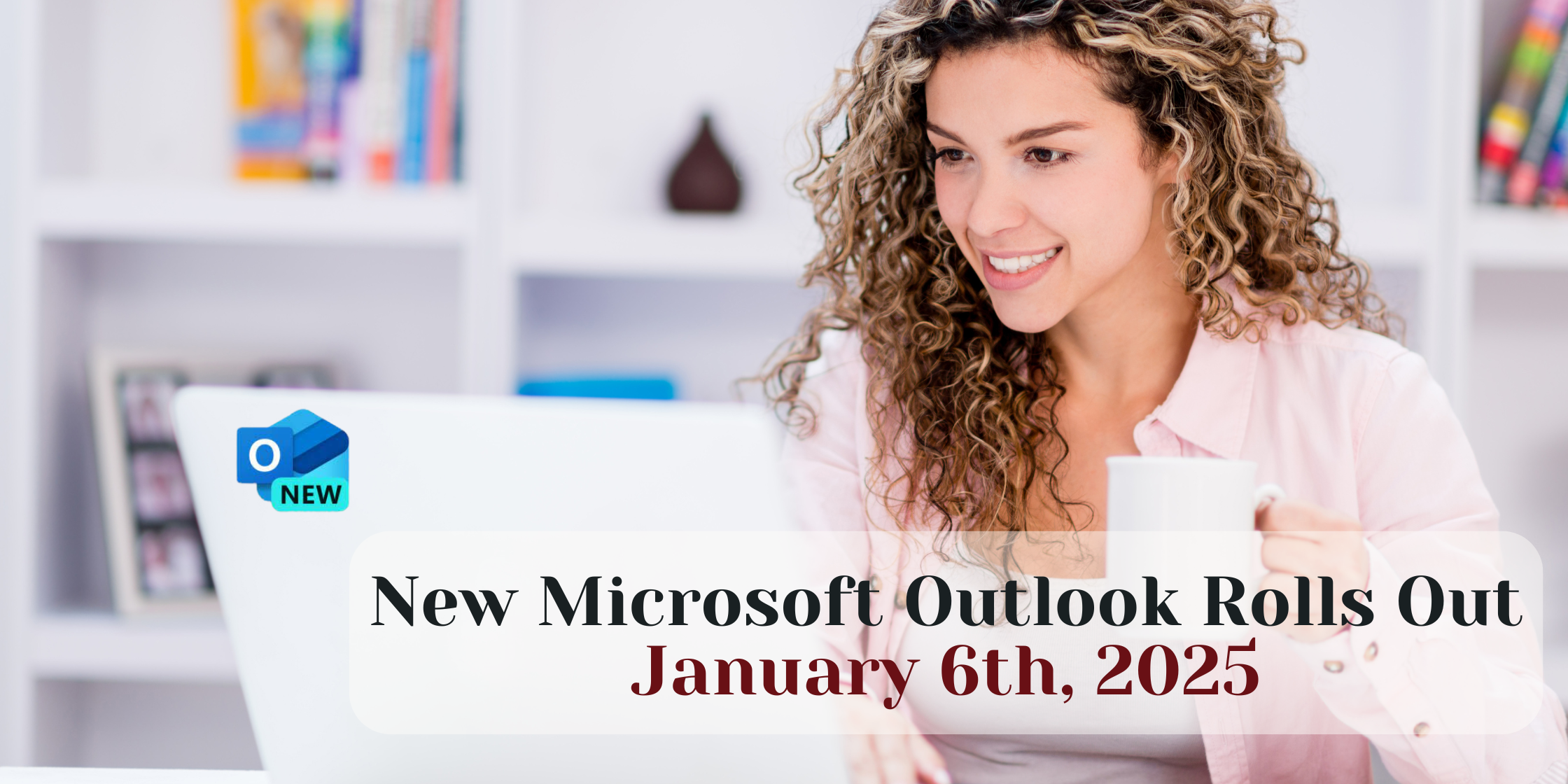Microsoft has announced that starting January 6th, 2025, they will begin deploying the New Outlook January 2025 Update to all Microsoft 365 Business and Premium subscribers.
Key Things to Know
- Automatic Update: Microsoft will begin pushing their updates on January 6th, and not all users will be switched immediately. The process will be gradual.
- Enhanced Features: The New Outlook offers a modern design, improved performance, and new intelligent features to enhance your email experience. However, some plug-in features can be a bit glitchy and confusing. We hope Microsoft addresses these issues soon.
- Classic Outlook Decommission: Classic Outlook will be available until 2029, after which it will be fully decommissioned. This could be a moving target.
How Will This Affect You?
- User Experience: You will notice a new interface and additional features designed to improve productivity and ease of use.
- Compatibility: Most of your existing settings and accounts will be imported automatically. However, some third-party add-ons may need updates to work with the New Outlook.
Here are some “Gotcha’s” of the New Outlook January 2025 Update Rolls Out

- Local Data Access: PST Files: Yes, it’s true that the New Outlook initially does not fully support PST files. While Microsoft is working on adding support for PST files, the first phase, starting in January 2025, will only provide read-only access to mail items within PST files.This means you won’t be able to access contacts, calendar events, or tasks stored in PST files immediately. For now, you will need to manually migrate your data to a cloud server or wait for future updates that will expand PST support capabilities.
- Third-Party Add-Ons: Some add-ons may not initially be compatible with the new Outlook. Check with the add-on providers for updates or alternatives.
- iCloud for Windows: You’ll need to re-add iCloud accounts in the New Outlook, which might require additional setup.
- Customized Profiles: Customized settings, including calendars, contacts, tasks, and notes, might not update seamlessly. Be prepared to reconfigure these settings.
- Interface Changes: The new interface may take some time to get used to, as features and functions might be relocated or altered.
- Temporary Reversion: While you can switch back to Classic Outlook temporarily, this option will eventually be phased out, so it’s best to start adapting to the New Outlook.
- Performance Issues: Some users have reported glitches with plug-in features. Keep an eye out for updates from Microsoft to address these issues.
- Email Account Conflicts: You might need to manage these accounts separately to avoid conflicts if you use the same email for multiple services (e.g., iCloud and a personal Microsoft account).
What You Need to Do When the New Outlook January 2025 Update Rolls Out
Prepare for the Change: Get to know the New Outlook by exploring its features and benefits.
Check Add-Ons: Verify that any third-party add-ons you use are compatible with the New Outlook.
Opt-Out Option: If you prefer to stick with Classic Outlook, you can opt out of the automatic migration by setting specific policies in your organization’s environment or manually following these steps.
- Open Outlook: Launch the new Outlook application.
- Toggle Switch: Look for the toggle switch at the top right corner of the Outlook window that says, “New Outlook.” Turn this switch off.
- Confirm: If prompted, confirm that you want to switch back to the classic Outlook.

Conclusion
By being aware of these potential issues, you can ensure a smoother transition to the New Outlook January 2025 Update. Since the Classic version will eventually be phased out, it’s important to start adapting to the New Outlook now. Embrace the New Outlook and take full advantage of its enhanced capabilities. For any questions or further assistance, please reach out to our support team.

If these steps don’t work, take a deep breath, let out an epic scream like you just stepped on a LEGO at midnight, dramatically shake your fists in the air, and – if you’re feeling extra bold – consider giving your computer a one-way trip to the floor (not recommended for your wallet, bonus points for style, minus points for repair costs). Once the meltdown is complete, take a deep breath, pull yourself together, and reach out to us. Seriously, we’ve got your back.